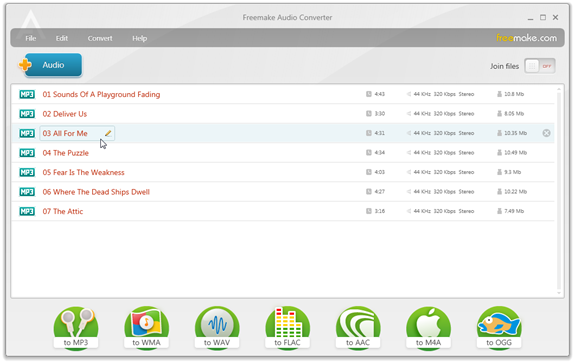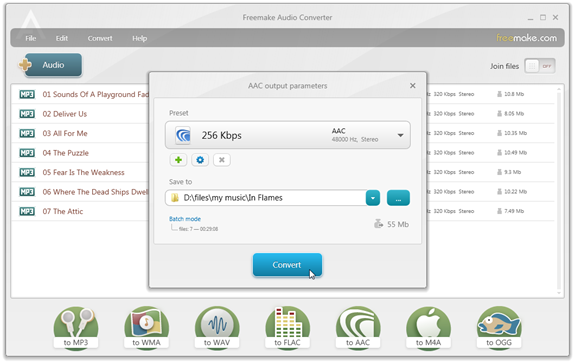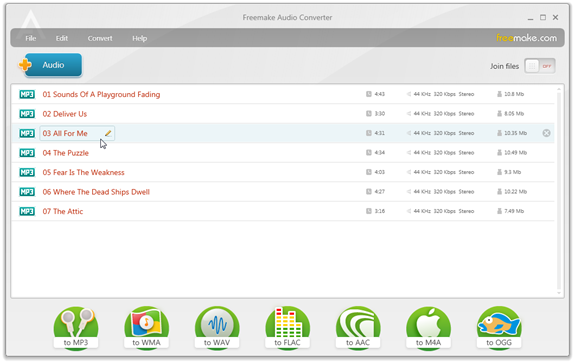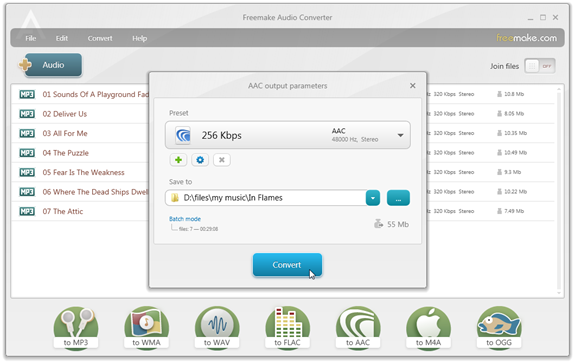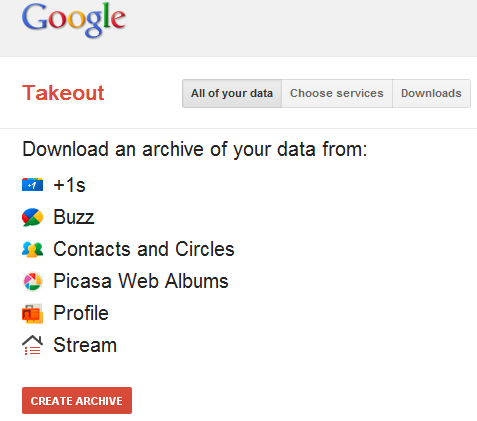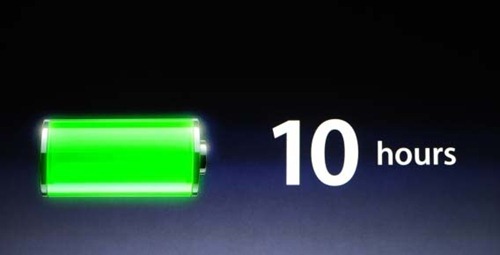Apple claims that one of the best feature of the iPad is its long battery life -- Wi-Fi only version will last ten hours, and the 3G iPad will last nine hours before needing a charge. Both of those stats are pretty much impressive.
How ever in the real world the same thing not happens,what happens in Apple’s laboratory test.When you watch movies continuously and running background process and email notifications and you aren't likely to get six or seven hours out of the iPad.This guide is help to get the battery life what Apple’s claims but you have to turn off the some features of the iPad.
1.Lock your iPad when you aren't using it. Sure, it will auto-lock after a set period of time, but why leave it sitting there wasting battery when it's so simple to lock? While you're at it, shorten the auto-lock settings; head to Settings > General > Auto-Lock and set the interval to a shorter time -- a minute at the most.
2.Dim the screen. This is probably the biggest single thing you can do to save battery life. By default, the iPad has its Auto-Brightness feature turned on. This means the screen adjusts to the ambient lighting around you. That's convenient, but in low light situations, the screen is running at battery-draining level of brightness for no reason. Head to Settings > Brightness & Wallpaper and notch the brightness down a bit.
3.Ditch the case. Some cases can cause the iPad to become quite warm. The rechargeable Lithium-based battery in the iPad is sensitive to heat, and it lasts longer when it's cooled. Taking the iPad out of its case will keep it from retaining heat, giving you more battery life. Not much, but every bit counts sometimes. Apple says 72° F (or 22° C) is the ideal working temperature. Also, taking your iPad out of its case while charging it will help, since it generates extra heat while charging.
4.Completely drain your battery. Every so often (Apple says once per month) it's a good idea to charge your iPad all the way up, then use it until the battery completely drains and the device shuts itself off. This lets the device know where the lower limit of the battery is, as that mark can change over time.
5.Keep the iPad up to date. Make sure you're always running the most recent version of iOS. Software updates usually fix bugs and odd behaviors, and running the most current OS usually benefits battery life.
Learn to love Airplane Mode. All of the wireless networking services in the iPad -- Wi-fi, Bluetooth and 3G -- will cause stress on your battery, even if you're not surfing the web or streaming lots of data. The easiest way to temporarily disable all forms of networking at once is to switch into Airplane Mode when you don't need to connect to anyone or anything -- say, when you're watching a movie, working on a document, or reading an e-book.
If you'd like to keep some services running, stay out of Airplane mode and only disable whatever you need to use the following steps.
6.Turn off 3G and Wi-fi. Whenever you're on Wi-fi, turn off the 3G network radio if your iPad supports 3G. Go to Settings then Cellular Data and flip the switch to off.
Although it severely limits the usefulness of your iPad, if you're just watching a movie or reading a book anyway, turn off the Wi-fi and make the battery last a bit longer. Go to Settings > Wi-Fi.
7.Disable Bluetooth. Like the other forms of wireless networking, Bluetooth drains the battery. Assuming you aren't using any peripherals that need it, turn it off.
8.Watch your apps. There are two types of apps that are particularly hard on your iPad's batteries -- games that never let the screen dim and social location-based services that constantly check your geo-whereabouts. Make sure you shut down such apps when you're not using them.
9.Disable push notifications. The built-in Mail app, as well as dozens of social apps you may download, poll servers in the background look for new tweets, mail and messages, all of which costs your precious battery life. Open Settings and tap Mail, Contacts, Calendars. Then find the Fetch New Data settings and turn off Push.
10.Delay data fetching. If you've turned off push notifications, go a step further and make Mail and other apps check-in with the server less frequently. To increase the fetch interval, go to Settings and select Mail, Contacts, Calendars. Then select Fetch New Data and tap Hourly. You won't get mail or calendar invitations immediately unless you manually fetch that stuff, but your iPad will still check once per hour. Note that this is a global setting and applies to all apps. It's also worth noting that setting Fetch New Data to hourly means you can't find your iPad using the MobileMe Find My iPad tools.